Do you have a backup copy of your files from your website or blog? If not, you should...
What would happen if your web hosting service goes out of business over night and your website is simply gone one day? Would you easily be able to move your files to a different web hosting service and be back in business quickly? Or would you need to spend weeks trying to re-create your site?
If you have a blog, what if the web server crashes and all of your blog posts are lost? Surely they must have an off-site backup, but what if that fails as well and your files are not recovered? Would you be able to restore your blog on your own, or would your posts and comments be lost forever?
Many people write articles and blogs on sites like Blogspot, HubPages, Wizzley, Squidoo, Yahoo! Voices, about.com, and others. What if your blog platform or writing forum goes out of business or unexpectedly blocks access to your files for some reason? Could you smoothly recover, or would your writing treasures be lost for good?
One problem with blogs and websites is that a lot of work is done on the server itself. For example, you may write or edit your writing directly on the server, leaving you with no other copy of your work. You may edit your web page adding links and updates by editing html files on the server. Many people spend a lot of time adjusting the layout of their pages to look the way they want and then reload their page to check the results. It is great to quickly see the results of your edits, but working directly on the server leaves you with no local copies of your files.
There's no reason to take any chances with loosing the huge investment you have made in creating your blog files or website files. It is easy to make a complete backup of your blog or website using free tools.
Method 1: Copy and Paste for Webpage Backup
You can simply highlight your web page or the part you want to copy. Use Control-A in Windows to select the entire page or click-and-drag to select the part you want to copy. Select copy (Control-C or Copy under the Edit Menu in Windows) and then paste into a Word document or other word processor and save your file. This is a quick way to grab a copy of a webpage. This method provides a copy of the text, graphics, and links in your page. I do this every time I publish an article on Blogger or HubPages. I give each one a serial number in the file name, for example 77_website_and_blog_backup.doc. This allows me to sort by filename and keep track of my backup files easily. Most of the time and effort invested is in writing the text, so copy and paste into a Word document gives me a quick way to preserve this work.If I had to restore a web page or blog post from a word document, I would copy and paste the text from the Word document into a new web page. Then I would save the images as separate files and load these into the new web page. Finally I would format the web page. This would take some work, but much better than trying to create the page again from scratch.
Issues with using copy and paste to backup webpages:
- Labor intensive- you need to do this one page at a time
- Does not save any scripting or markup
- Graphics and images may not be full resolution.
- Page layout may not be well preserved
- You'll need to save video files separately
- It would take work to restore a webpage even if you have the Word file (formating, turning the images into files, linking, etc.)
Method 2: Save As... from Chrome or Internet Explorer
Another way to create a backup of a web page is to simply use the file menu in your web browser and select save as... This allows you to save the .html file and will also place the images in a subdirectory on your local hard drive. If your writing platform allows you to edit html you can simply copy and paste your backup html file into your new html file. If your writing platform does not allow html editing, you'll need to use a web browser to view your html backup and then copy and paste the text into your writing forum tools. Next, upload the images and modify the page layout to match the appearance of you html backup file.Issues with saving individual web pages from a web browser:
- Labor intensive to create backups if you have many pages or posts- you need to do this one page at a time
- Creates lots of files to keep track of: one .html file and one subdirectory for each web page
Method 3: Export Your Blog for Backup
Blogger and WordPress sites have a function to export all of your blog posts to a .xml template. This can be used to make a backup copy of all of your blog posts and comments. However the image files are not included in the export file. This method is useful for moving your blog from one site to another since Blogger and WordPress also have import functions. You can obtain tools on the internet to convert between these blog formats.You can access the export feature for you blog in blogger.com (Blogspot) by selecting Settings, Other, Blog Tools, and click on Export Blog. You will get to save a .xml template file to your local computer containing your posts and comments with markup Exporting your blog in Blogger will also save all of your images in the exported file. The export function in Blogger saves comments on your posts as well, which is nice.
You can use the blog export file to import your blog posts to your blog if they get corrupted on the server and need to be backed up. You can also use the export feature to move blog posts from one blog to a different blog, for example to start a niche blog.
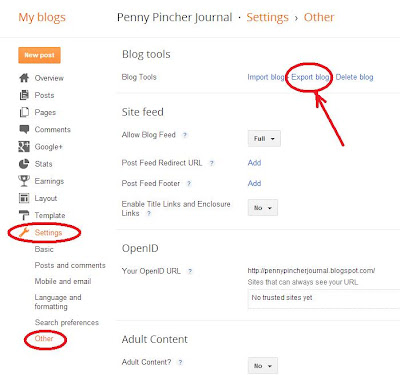 |
| How to Export your blog from blogger.com (Blogspot) Image Source: Dr. Penny Pincher |
If you have customized your Blogger template, you'll also want to download a backup copy of your template. You can do this selecting the Template menu option (see screen capture above, above Settings). After clicking Template, click the Backup/Restore button in the upper right. This will allow you to download a copy of your template for local backup.
Issues with exporting your blogs or writing:
- Not all writing platforms have an export feature, so this method may not work on your site
- The .xml file is not very useful itself. Your text and formatting is contained in the file, but it is not easy to work with.
Method 4: Create a Mirror Site for Backup of your Website of Blog
A nice way to backup blogs and websites is to create a mirror of your web server. You can use free software to scan your website and copy all of your files to a local hard drive. This includes all .html files with markup and scripting as well as all images and video files on the server. When you backup this way, the file structure on the web server is preserved. I have backed up my subdomains on HubPages and Blogger using this method.Creating a mirror of your website will result in having an off-line accessible version of your website or blog. You'll be able to look at all of your content on your local computer without internet access. This is the most complete method to backup all of the files on your blog or website.
 |
| WinHTTrack website copier- create a mirror of your blog or website Image Source: Dr. Penny Pincher |
I used WinHTTrack to create mirrors of my blog sites. This website copier is freeware for Windows and Linux. It can also be used on Mac OSX using Linux ports
WinHTTrack (Windows and Linux website mirroring tool):
http://www.httrack.com/
If you're looking for a mirroring tool for Mac, check out SiteSucker. This website copier tool is "donationware"- you get the full featured tool for free and can choose to make a donation if you wish.
SiteSucker (Macintosh website mirroring tool):
Issues with creating a mirror of your web server:
- Size of the mirror can be pretty large- it will be the same size as your file utilization on the web server
- Creating a mirror can take awhile if you have a lot of media and files on your site
- You'll need to download website mirroring software and learn to use it. Good news: you can get freeware and it's easy to use.
Recommendations:
- Backup your files from websites and blogs- why risk all of the time and effort you have invested?
- Any backup is better than no backup.
- Create a mirror website so you'll have a complete backup of all your blog or website files

Valuable information and excellent design i got here! I would like to thank you for sharing post about Back up Files and time into the stuff you post!! Thumbs up!
ReplyDeleteThis is a awesome Information about back up. Very Very Useful. Thanks a lot to sharing such a wonderful information !!! I Usually take the help of TotalWebSecurity Tool to take the back up and monitor my all website.
ReplyDelete